MS Office
Information for Competitive Exams – Computer Awareness Notes
Dear Aspirants,
Welcome to Mentor for Bank Exams. Here we are providing
MS Office Information for Competitive Exams in this article. The article includes
Overview of MS Office and points to remember on MS Word, MS Excel and MS Power
Point.
MS Office Information
for Competitive Exams – Overview
- Microsoft Office is a closed-source
software office suite containing different applications.
- It was first launched by Bill
Gates on 19th November 1990 soon after the launch of
Microsoft Windows.
- The first version of MS
Office Contained MS Word, MS Excel & MS Powerpoint. While these
are called as the Applications, Microsoft Office is called
as a Software.
- Following table provides the
list of Applications launched by MS Office:
Application
|
First Launch
|
Main Function
|
MS Word
|
1983
|
Creating
text files |
MS Excel
|
1985
|
Creating
Spreadsheets |
MS
Power Point |
1990
|
Creating
Presentations |
MS Access
|
1992
|
Database
Management |
MS Outlook
|
—
|
Emailing &
Work Calendar |
MS OneNote
|
2003
|
Keeping Notes
|
MS Publisher
|
1991
|
Desktop
Publishing |
Skype
|
2007
|
Video
Conferencing |
Out of these
applications, MS Word, MS Excel & MS Powerpoint are used the most across
the world. Let us now have a look at these separately.
Points to Remember – MS
Word
Microsoft Word is the
most convenient software used for creating text files. These text files can be
edited and transferred from the author to others and edited by them
too. This is the how word window looks like:
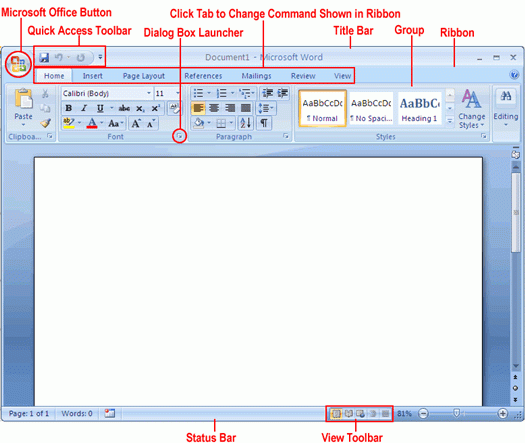
As a word processing
application, there are following functions available in it:
- To process any commands on the existing text in Word, first,
you need to select the text. To select any text, you need to place the
cursor before the word and press Shift+Right arrow. Alternatively, you can
place the cursor after the word ends and press Shift+Left Arrow.
- From Home Menu, you can copy/cut the existing text & paste it
to some other place in the same document or in the other document. The
other processes that can be performed from ‘Home’ menu are changing fonts,
size, colour, Case, alignment, spacing etc. Bullets & Numbers,
Paragraphs can also be introduced from the same menu. You can look for a
particular word in the document by clicking on Find from Home menu or
simply Pressing Ctrl+F. There is an option of replacing that word too.
- From ‘Insert’ menu, files apart from text can be inserted in the
document. E.g. images, screenshots, tables, links & hyperlinks,
charts, shapes, equations, special symbols, headers, footers & page
numbers
- From Design menu, you can obtain pre-decided templates of
fonts & font sizes for heading, subheading & other text of the
document. That helps improve readability of the file quickly.
- Page layout option provides you with a
chance to change spacing before the paragraphs, indents and general margin
spacing of the page.
- From References option, you can insert Bibliography &
Citation of the texts in different formats like MLA, APA but for that, you
need to insert list of books you have referred.
- Review option helps you check
spelling & grammar errors in the document & protect the document
from being edited by non-trusted users.
Points to Remember – MS Excel
MS Excel is used for
processing the data that is in tabular form and then perform mathematical
functions on it in order to analyze it. This is what Excel window looks like:
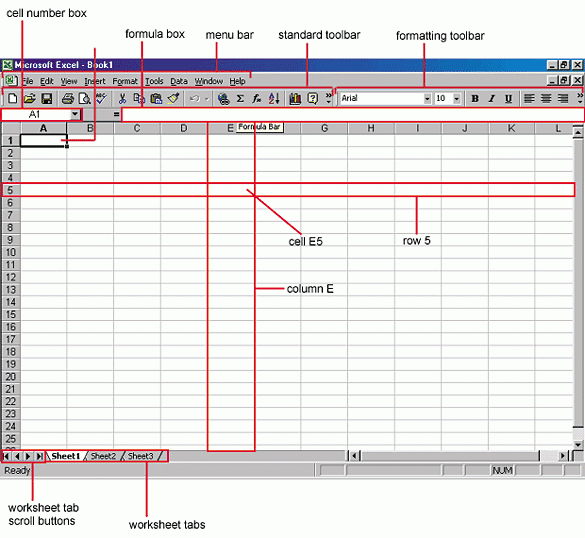
MS Excel performs
following basic functions:
- In MS Excel, there are rows and
columns. Intersection of rows and columns forms a cell. So each of the
cells is an individual unit of data. Each cell has a cell address which is
the number of row and alphabet of the column it appears in. No two cells
have the same address ever.
- Home & Insert menu of
MS Excel is similar to MS Word. You can change the formatting of the
content from home & include pie charts, tables and other files related
to data from insert menu.
- The unique functions that MS
Excel has are Formulas & Data. You can perform the formula
on data in order to analyze it quickly. You have to select the cells for
that and one cell becomes one unit of data. So if you select 10 cells and
apply an average formula to them, you will get an average of data put in
those 10 cells.
- To apply a formula to any data, you
need to select it without any space. Then in the function bar, you need to
type ‘=’ and the abbreviation of the formula you wish to apply.
- From Data menu, you can perform
functions without changing the original data. You can filter &
sort data without changing it. Eg. You can sort the data in
alphabetical order.
- Right from basic functions like addition
& subtraction, you can perform complex statistical functionslike
correlation & t-test. Moreover, you can convert them into Pie charts
or graphs within moments. This makes data analysis easy.
Points to remember – MS Power
Point
MS Power-point is an
application which provides you slides and run a slideshow.
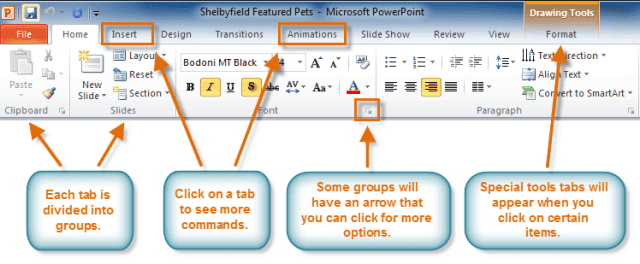
- Firstly, In Powerpoint, there
are slides. You need to add content to them to make presentation.
FromHome menu, you can add new slides, decide their sequence,
layout, design & other word processing functions like font change,
size change etc.
- From Insert menu, you
can add media to the slides to enhance your presentation.
- Design menu offers you with
ready-made templates & background designs for slides that make the
presentation look very attractive.
- Transition & Animation are
the unique functions of Powerpoint. These menus offer different options in
which the text appears on the slides & transition from one slide to
other.
- Finally, From Slideshow menu,
you can view the final form of the slideshow. You can start the slideshow
from the first slide or the slide that you are editing. Also, You can also
set display time for each slide from ‘Slideshow’ menu.
This was the basic
information about Microsoft Office. Do try out the functions to get more
information about different features of it.






